Rosy can be reached by following the links on Catalogs & Databases, or by bookmarking this URL: pacscl.hosted.exlibrisgroup.com:48995/F
For detailed help on using Rosy, see the Help link in every screen. This page provides a general introduction and explains some of the specialized indexes that are not addressed in the built-in help.
There are two ways to find records, searching and browsing. Searching allows you to find keywords that occur in any part of a heading or other field, and gives a list of results that you can sort in different ways. Browsing puts you into an alphabetical list (of all authors, or subjects, for example) at a point of your choosing and allows you to move back forth in it.
The initial search screen looks like this:
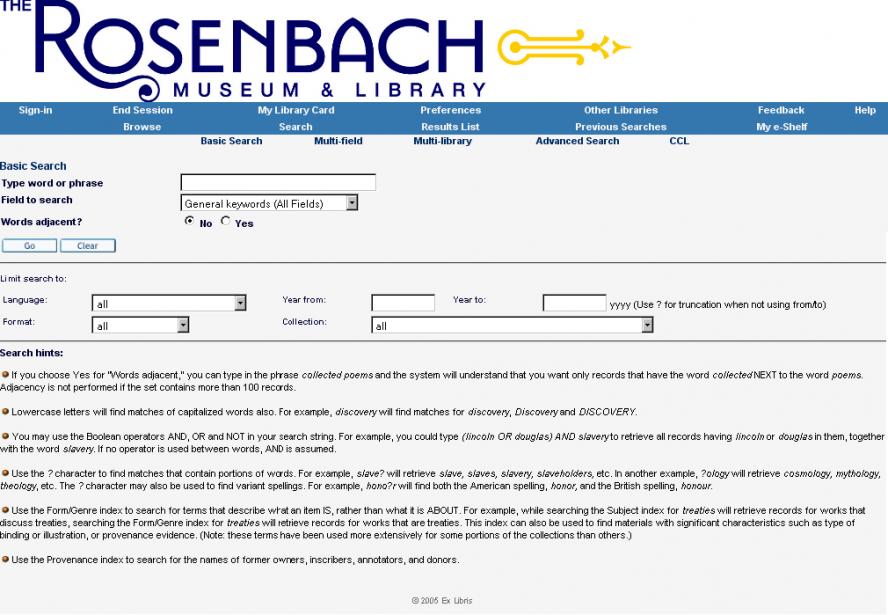
Basic Searching
The default search type is BASIC. If you click the down arrow on the Field to Search box, you will see a list of indexes to help you conduct more precise searches. If a General Keywords search gives a result that is too large, you can narrow your search using one of the other indexes listed on the drop-down menu. In addition to the usual Author, Title, Notes, and Subject there are special indexes to help you conduct a variety of more specific searches.
Form/Genre can be used to find books, documents, and other material by specific intellectual or functional characteristics, such as biographies, poems, fables, account books, or bank notes. These are terms that describe what an item IS, rather than what it is ABOUT. For example, while searching the Subject index for treaties will retrieve records for works that discuss treaties, searching the Form/Genre index for treaties will retrieve records for works that are treaties. This index can also be used to find materials with significant physical characteristics such as type of binding or illustration, or provenance evidence. (Note: these terms have been used more extensively for some portions of the collections than others.)
Place can be used to material produced in a particular location. Searching by the name of the city will usually provide the best results.
Publisher can be used to find books printed or published by a particular person or company. Booksellers are also included if their names are printed on the title page. All names in this index also appear in the Associated Names index.
Year can be used to find items by date of publication or, for unpublished materials, creation. For multi-year items, use the earliest date.
Provenance can be used to find items that once belonged to a particular person or organization. All names in this index also appear in the Associated Names index.
Associated Names allows you to search for the names of people or organizations involved in the creation or later history of an item. Examples include book illustrators, binders, recipients of correspondence, annotators, editors, and former owners. The Publisher and Provenance indexes are also included here.
Limit Search To
Searches can be limited by language, publication date, material type, and collection. These limits can be used with specific indexes and collections, or with general keywords.
NOTE: If you put a limit on a search and then go to Browse the limit will be in effect. This can be useful if you want it, but if you want to browse the entire catalog be sure that the limit is set to All (or RML Public Catalog) in search before clicking Browse.
Collection to Search
Another way to limit a search result is to narrow your search to a portion of the catalog. Using the drop-down menu next to Collection to Search, you can limit your search to particular collections or types of material.
Boolean Operators (And, Or, Not)
The best explanation of the use of Boolean operators in Rosy is provided in the catalog’s Help section.
Browsing
NOTE: You cannot put limits on browsing directly, but if you put a limit on a search and then go to browse the limit will be in effect. This can be useful if you want it, but if you want to browse the entire catalog be sure that the limit is set to all in search before clicking browse.
Relator terms are words and phrases like “editor,” “engraver,” “former owner,” or “recipient” that follow a person’s name and describe their relationship to the material.
Provenance can be used to find items that once belonged to a particular person or organization.
Displaying Records
After you enter your search term or terms and click Go, you will get a display of records that match your search criteria. To view a single record, click on the record number in the left column of the display. To view several records and eliminate unwanted records, check the box in the second column for each record you wish to view. Then click View Selected. You can email records to yourself or save them on your computer. You can also modify your search by clicking on Refine or Filter. To start a new search, click on Search or Browse.
To return to the Rosenbach’s website, you can click on the logo at the top of the screen at any time.
Previous Searches
Searches are saved for the duration of the current session and can be used to generate new searches or manipulated using Boolean operators. Click on Previous Searches to see a list of your searches. You can View a result set again and choose to Refine your search. You can check multiple search sets and combine them using Boolean operators by clicking on Cross .
Sign-In
This feature is not yet implemented. When it is, you will be able to request an ID and password, which will allow you to save preferences and sets of records from one session to another.
